Source: https://topdogsocialmedia.com/create-linkedin-company-page/

You may have heard that a LinkedIn Company Page is not the most effective way to generate leads or business on LinkedIn.
Even though you may not generate a lot of business when you create a LinkedIn Company Page, it doesn’t mean that your business shouldn’t have one.
While LinkedIn Company Pages will never replace your LinkedIn personal profile in importance and the ability to generate new leads, there are a number of reasons and benefits as to why you should have one for your company:
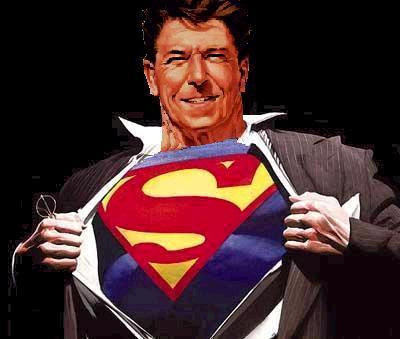
































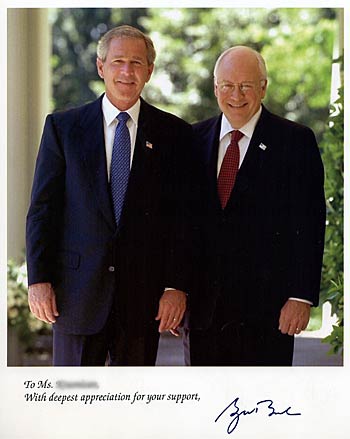
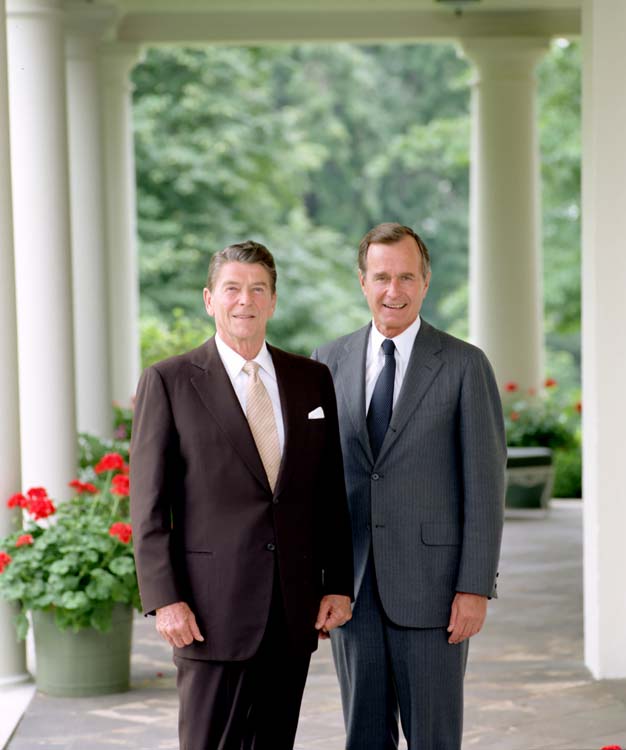




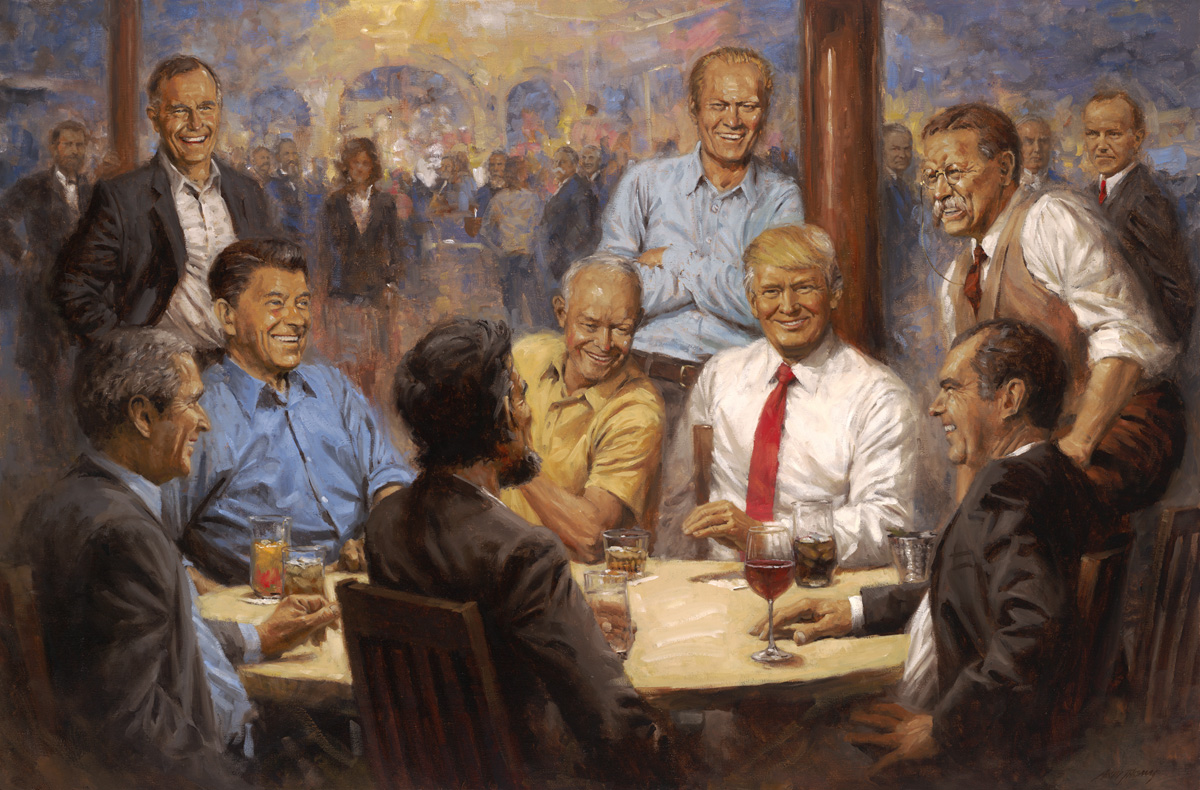
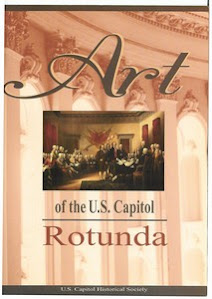






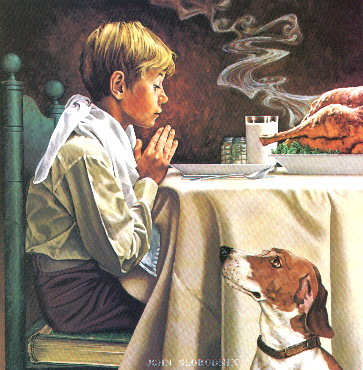



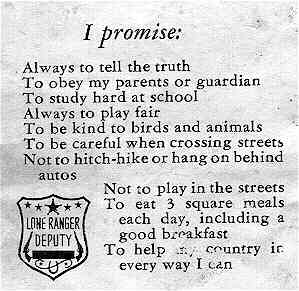


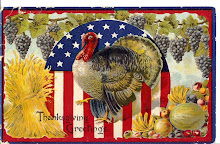



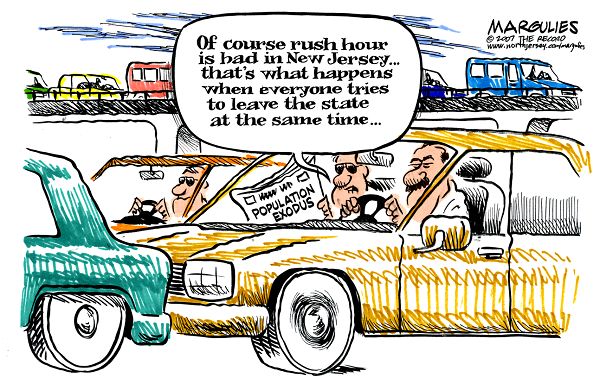
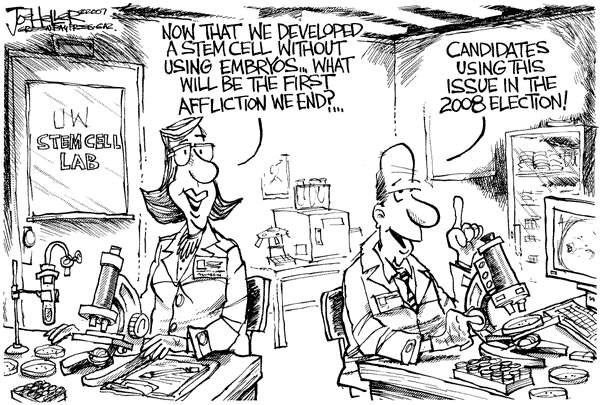
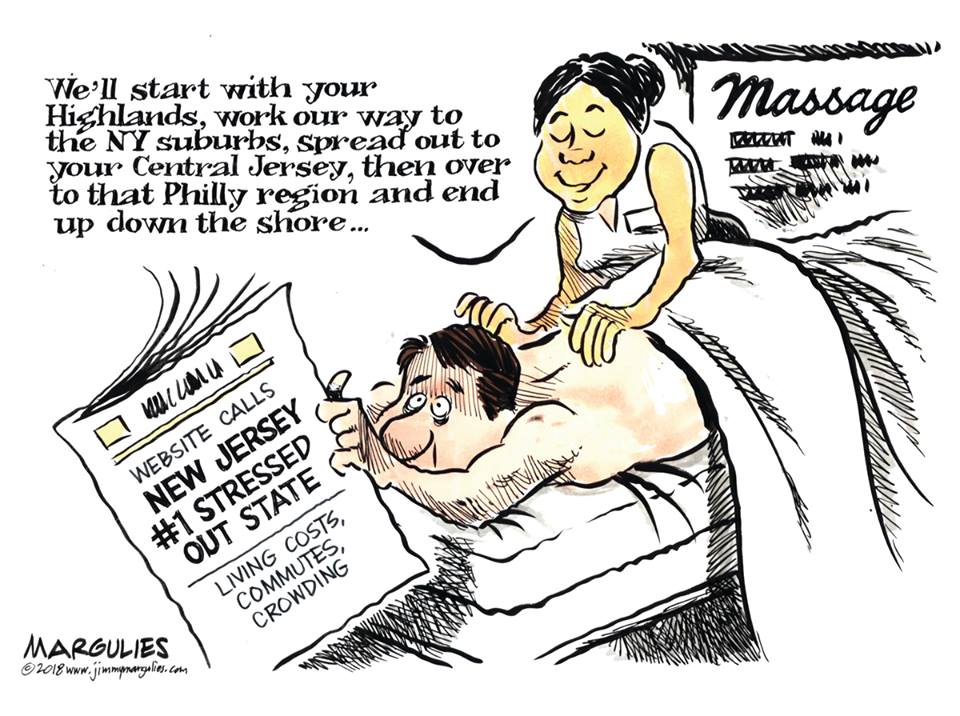
1 comment:
It’s really nice using LassoIn.com as you cannot only schedule your post but at the same time you can also connect, Follow, like and post automatically. The best thing about LassoIn was that it was very easy to setup and the entire setting up procedure was done in less than 5 minutes. We can make use of this LinkedIn marketing tool to post whenever and whatever we want.
Post a Comment