Source: https://www.courierpostonline.com/story/life/2016/05/18/streamline-your-digital-life/84068600/
May 18, 2016
Spring is a great time to clear out your digital clutter and make sure that you're adequately protected against hackers. USA TODAY
It seems spring may finally be here to stay, a season many welcome by deep-cleaning and sprucing up their home or office.
One thing that may be overlooked is the trusty computer.
“As tech keeps advancing and getting faster and faster, the more stuff people are juggling,” said Greg Gurev, the founder and “Head Sherpa” of MySherpa in Wilmington, Delaware.
Computers and other digital devices require care and attention to run smoothly. From email to computer updates to cyber security, most people could probably be doing more to streamline and protect their devices.
“One big thing right now is security,” said David Suleski, the president and founder of TechStarters in Cherry Hill. “You don’t want to be the low-hanging fruit.”
TechStarters supplies various IT services for businesses, and in his years of managing website and social media and maintaining computers, Suleski has seen it all.
One of their businesses in Haddonfield once complained a form on their website wasn’t working. Suleski went into the website to pinpoint the problem.
“Immediately, we saw there was a script that said, ‘If the IP address is within 100 miles of this location, show this site; if it’s outside, show this spam site.’ These people had no idea and wouldn’t have had any idea. That’s one form of a website hijack.”
One key thing, Gurev said, is to never let someone else use your computer.
“If you have a kid, don’t let your kids use your device,” he said. They could accidentally delete documents from a parent’s computer or expose the device to malware or a computer virus. He would rather see a child use their own gadgets, he said, with parental supervision.
Suleski and Gurev both recommended CCleaner to clear out old operating system files, downloads and cookies from computers to reduce vulnerability to malware.
Often, Suleski said, you don’t know the malware is there until it’s too late, and the system starts running slowly or malfunctioning.

Attorney Thomas B. Reynolds and David Suleski from Tech Starters chat in their Marlton office.
Reynolds & Horn P.C. in Marlton is one of TechStarters’ customers.
“From day one, as a busy litigation firm, we’ve needed computer assistance,” said attorney and partner Thomas Reynolds. “Everything we do in the office is run through the computer system and a lot of it is beyond my expertise.”
TechStarters helps them with website support, keeps their computers running smoothly and protects them from viruses. Problems go directly to TechStarters, saving the law firm time and energy while keeping their system secure.
“I, personally, am getting less junk mail than before,” Reynolds said.
Be wary of web hosting services that also offer email services, Suleski said. “Email should be on email servers and websites should be on web servers.”
To streamline your email, set up rules to automatically sort incoming messages. This will keep non-urgent messages from over-crowding your inbox.
Most email programs will automatically sort spam. If spam ends up in your inbox, be sure to mark it as spam, but be responsible and don't mark legitimate emails. If reputable businesses have their emails marked as spam too often, it can slow their servers and create other problems, Suleski said.
Avoid clicking on links in emails, especially if you don’t know the sender, Gurev said. Make sure your settings don’t automatically download images in your emails, a trick spammers use to verify email addresses, and don’t sign up for newsletters that could sell your information or be hacked. Mac or PC, computers are vulnerable to email viruses.
“They’re not hacking your computer, they’re hacking you,” he said.
Gurev compared it to driving. “You have to expect that everyone approaching you is going to do the wrong thing. That’s how the Internet is, you have to be a defensive driver.”
If you do click on a link and get a pop-up, Gurev recommended repeatedly pressing the Alt and F4 keys together to shut down computer programs without clicking on anything else, then running CCleaner, or Malwarebytes.
And with the threat or ransomware, which encrypts files and asks for hundreds – if not thousands – of dollars to decrypt them, it is smart to make sure all of your documents are backed up.
Gurev and Suleski recommend a cloud service like Carbonite. Unlike hard drives or USBs, the cloud storage can’t be stolen or destroyed in a house fire. Though Suleski still backs up files on both a hard drive and Carbonite, or another reputable cloud service.
“Redundancy is key,” he said.
Keep that cloud password — and all of your other passwords — safe with a password manager.
“You probably hear about less than one percent of security breaches,” Suleski said. A password managing program not only stores passwords for different sites, but helps to create stronger passwords, the kind that are difficult to remember.
It’s true, he said, that the most commonly used password is “password.”
Gurev recommended OnePass or Dashlane.
Just don’t forget the primary password that unlocks all other saved passwords, or you’ll be locked out of your own system.
Lastly, to keep your machine running smoothly, take on some of those updates you’ve been ignoring. For security-related programs, Gurev said, do the updates as required.
But if other programs are working well, don’t feel compelled to update the software, especially just for a few new features.
“It could be buggy, it could run slow,” Gurev said. “The installation may go afoul and it may gum up your machine.”
For programs and apps you don’t use, go ahead and get rid of them. Deleting those will feel good, Gurev said.
Just like taking out the last bag of trash from spring cleaning.
Shannon Eblen: (856) 486-2475; SEblen@gannettnj.com
For more information
MySherpa, visit mysherpa.com.
TechStarters, visit techstarters.com.
MORE CYBER SPRING CLEANING TIPS
1. Check (and change) your passwords
The more complicated and lengthy a password is, the harder it will be for hackers to guess. Long and random combinations of letters, numbers and other characters work best. Don't include your kids' names, birthdays or references to any other personal details that people might find on social media. Hackers routinely troll Facebook and Twitter looking for clues to passwords like these.
Obvious and default passwords such as "Password123" are also bad, though experts say it's surprising how often they get used.
Regardless of how tough your password is to crack, it's important to change it at least every few months. And don't be tempted to recycle an old one. The longer a password sits around, the more likely it is to fall into the wrong hands. You should also avoid using the same password for multiple sites, so that a break of your school's PTA site wouldn't lead hackers to your online banking account.
Multi-factor identification — which asks users to enter a second form of identification, such as a code texted to their phone — will provide additional protections at services that offer it.
Think that's too hard? Many experts recommend password-manager services such as LastPass or DashLane. They remember complex passwords for you — but you have to trust them. Last June, LastPass disclosed "suspicious activity" and told users to change their master passwords.
2. Back it up
There's a growing threat of ransomware, where a hacker locks down a computer and threatens to wipe the data if the owner doesn't pay up. The attacks often stem from malicious software, which can result from clicking on a link in a phishing email or fake online ads.
Because you have little recourse when this happen, it's more important than ever to back up your data.
You can automate this. Services such as Carbonite let you continuously back up your files to the Internet for a monthly fee. Mac and Windows PCs come with tools for backing up to external drives. It's called Time Machine on Macs. On Windows 10, look under "Update & security" in the settings. On Windows 7, try "System and Security" or "System and Maintenance." Make sure you unplug the drive after each backup, so that malware doesn't creep into those copies as well.
3. Keep your software up to date
Whether it's a new iPhone or an ancient PC, software updates are critical, as they fix flaws that could otherwise give hackers a way into your device. This applies not just to operating systems but to common apps like browsers and media players. Better yet, turn on the auto-updating feature that most software now comes with. Dump software that you no longer use or that's no longer updated. That includes Apple's QuickTime player for Windows, as Apple no longer supports it.
Don't forget about your wireless router and your assorted "Internet of things" devices such as smart TVs and thermostats. While some devices may automatically do this or let you do so through a phone app, consult your manufacturer's website for older devices.
4. The truth is out there, like it or not
Lock down your social media accounts by restricting your posts to just your actual friends. You can adjust that in the settings. Nonetheless, assume that everyone everywhere can see what you're posting — even if you restrict your audience.
As mentioned before, personal tidbits can help hackers crack easy passwords. They also can be used to answer supposedly personal questions to reset passwords for many services.
Beyond security, Facebook and Twitter are among the first places employers look when researching a job candidate. You don't want anything embarrassing to pop up.
Woe to those who attended college after the advent of social media. Bet you're regretting all those keg-stand selfies now.
Associated Press
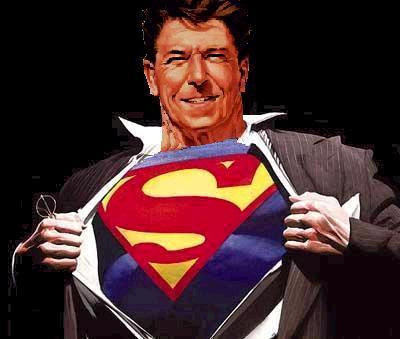




































No comments:
Post a Comment